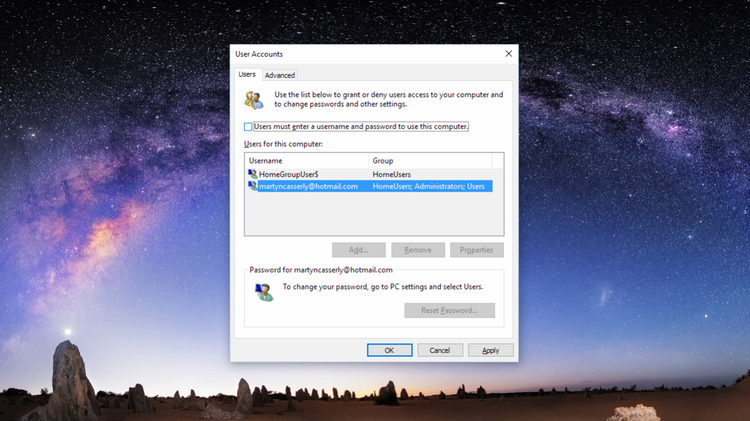If all of this is just too much, and you’re secure in the idea of shedding the uppercase, lowercase, numeral, symbol, encumbrance, then in a few swift steps you can make Windows 10, or indeed several of the previous iterations, remove the need for a password when you log in. Be sure to think this through though, as convenience and security do not often make glad bedfellows.
Disabling the user password requirement
To begin this short walk to freedom hold down the Windows key and press R. This will open up a dialog box, into which you need to type netplwiz.
You’ll now be taken to the Advanced User Accounts windows where you’ll see a list of the different user accounts you have on your PC. Make sure your one is selected (on most PCs there will only be one) then click on the box entitled Users must enter a username and password to use this computer, so that it’s empty.
A new window should appear prompting you to enter your password and then to confirm it a second time. Do this, click OK, and from now on when you reboot your machine, or wake it from sleep, you will go straight to the desktop rather than the cumbersome log in screen. There, that’s it, you’re now released from the shackles of passwords, but of course remember so is anyone else who has access to your PC. If this risk proves too stressful, then reverse the process above and your password will once again protect your precious data. Martyn has been involved with tech ever since the arrival of his ZX Spectrum back in the early 80s. He covers iOS, Android, Windows and macOS, writing tutorials, buying guides and reviews for Macworld and its sister site Tech Advisor.