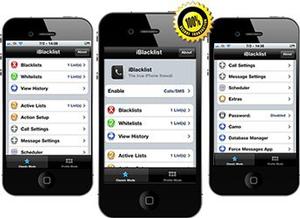We would all like the ability not to be contacted from certain numbers. Perhaps you are receiving nuisance calls from PPI firms, or an ex just won’t leave you alone. You can block each call as it comes in, of course, but how can you block that number forever? Here’s how to block a number on an iPhone. The following ways to block callers work on the iPhone 6, iPhone 6 Plus, iPhone 5, iPhone 5S and iPhone 5C, as well as older iPhones running iOS 6 and iOS 7. So really, any iPhone.
Block a number that has called you in iOS 7 and iOS 8
Open up the Phone app at the bottom of every home screen. At the bottom of the window you should see ‘Recents’. Click this. You will see a list of recent callers. Click the i next to the number you wish to block. Scroll down to the bottom of the page and you will see the option to ‘Block this Caller’. Click it and confirm your choice. That’s it!
Another way to block a contact in iOS 7 and iOS 8
You can also block contacts that are already in your phone. This works via the Settings app. Go to Settings – it is a grey app on your home screen. Then scroll down to Phone. Scroll down again and you will see an entry for ‘Blocked’. This shows you a list of blocked contacts. Click Add New… and you will be taken to your Contacts. Select the Contact you wish to block, and confirm your choice.
How to unblock a number in iOS 7 and iOS 8
What if you make a mistake? To unblock a number you have blocked, go to Settings, Phone, Blocked and hit Edit. Click the red circle next to the blocked number you want to unblock, and a red button will appear. Press that. And you’re done!
How to block a number on an iPhone running iOS 6
The easiest thing to do is to update to iOS 8, which is free. Here is how to update to iOS 8 on iPhone, iPad or iPod. If for some reason you can’t however, the following advice will work:
- First, jailbreak that iPhone. Here’s how to jailbreak an iPhone – again, we don’t actively recommend this, and we do recommend that you take time to weigh up the pros and cons.
- Now you need an app to do the job. There are several, including ‘Call Blocker’ and ‘Call Bliss’. You won’t find all of these apps on the Apple App Store – for some of them you’ll have to use the independent Cydia app store. The blocking app we are going to use is called iBlacklist. It costs $12.99 (about £8.50) and offers the ability to block calls and SMS messages from specific numbers, as well as all unknown numbers. Open up Cydia, then find, pay for and install iBlacklist. Restart your phone.
- iBlacklist should now appear as one of your apps. Open it up, and click ‘Blacklists’. Here’s you’ll find all your current blacklisted numbers – at this stage there won’t be any. To add one hit ‘Add new Blacklist’, then add a number. You can do this via your recent call list – which is where you are most likely to find the culprit. You can also add in a contact, or manually put in a number. Once you’ve added a number, set the ‘Call’ icon to ‘On’. To block text messages do the same thing with the ‘Message’ icon.
- Now you need to configure what happens when a call comes in from that blacklisted number. Hit ‘Action to be performed’ and choose an option. Options include blocking before your phone even acknowledges the call, sending back the engaged tone, sending the caller directly to voicemail, or automatically hanging up the call. Finally, hit the blue button to save your selections and that number is blocked.
- To block other numbers or even groups of contacts repeat steps 3 and 4. Check out all of our smartphone tutorials. Matt Egan is Global Editorial Director of IDG, publisher of Tech Advisor, and a passionate technology fan who writes on subjects as diverse as smartphones, internet security, social media and Windows.