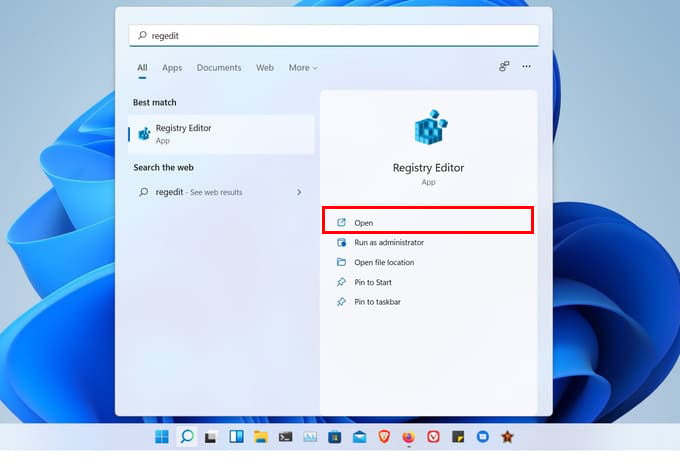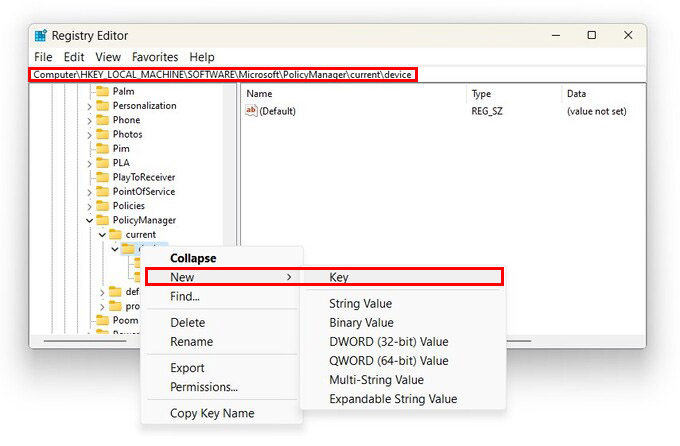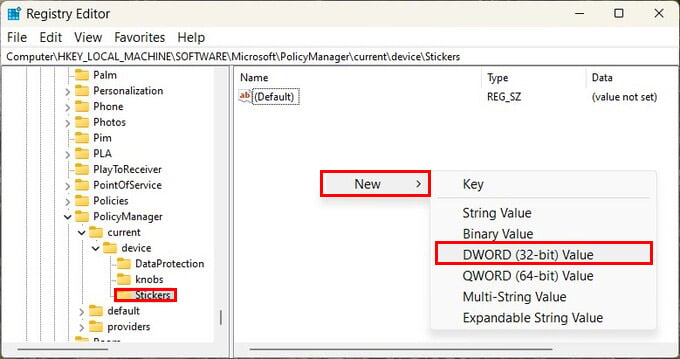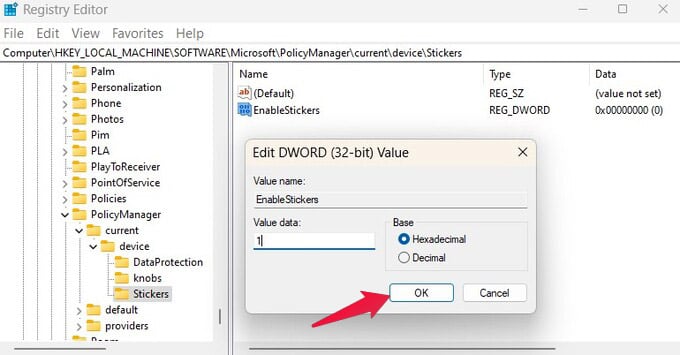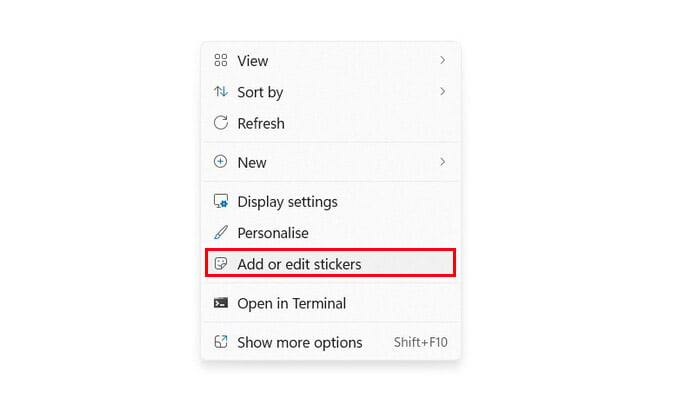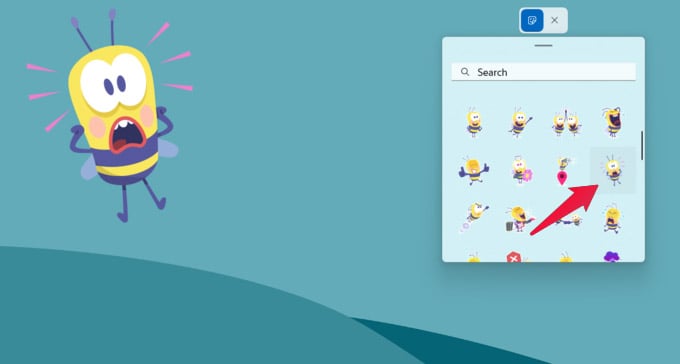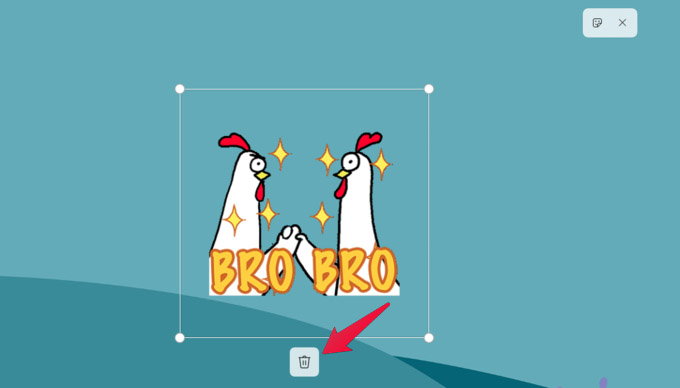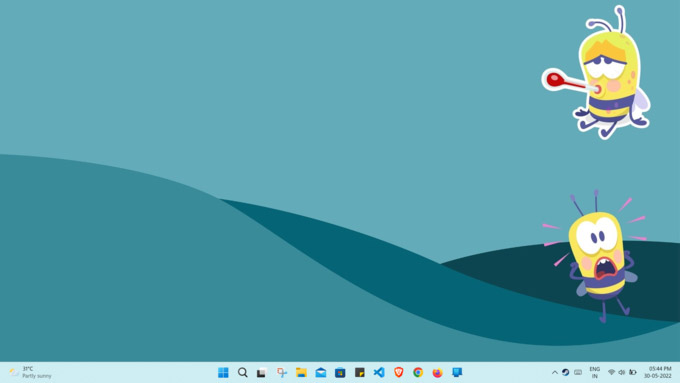In this guide, we will see how to get and use Windows 11 stickers right now.
Enable Windows 11 Stickers on Desktop
Perhaps Microsoft didn’t think the feature was ready for prime time yet. That’s why they disabled any way to access Windows desktop stickers on the latest Windows 11 build, despite including the feature. But here’s an easy registry hack to enable Windows desktop stickers on Windows 11. Editor’s Note: Making changes to the Windows registry is risky and can result in crashes and other unwanted results. It is advised that you don’t change things you’re not sure of. After closing the registry editor on your PC, restart your computer to apply the sticker settings. Once you log in after a restart, you can start using the stickers from the desktop wallpaper.
Add or Edit Windows 11 Stickers to Desktop
When you’ve enabled Windows desktop stickers and rebooted your PC, you can start placing them on your desktop. Stickers are placed in the top-left corner by default as soon as you click on one. You can add multiple stickers this way, but they’ll all be stacked on top of each other. You can drag and move them around. To resize or delete a sticker, simply click on it. Then, you can drag the borders to resize or click on the Delete button to remove the sticker. When you’re done, click on the cross (X) icon at the top. Another way to access the Windows 11 sticker is to go to Settings > Personalization > Backgrounds > Choose stickers for your wallpaper. That’s all there is to it. The sticker selection is actually pretty decent, especially when you consider the feature isn’t even ready. Speaking of the feature not being ready, you may encounter some difficulties at first, where clicking the Add or edit stickers option doesn’t do anything. While there are plenty of stickers to pick from, if you really want something specific, the selection isn’t large enough. For example, if you’re a Star Wars fan, a Naruto fan, etc. you’re not going to find stickers for those. Here’s hoping Microsoft will open up the Windows 11 desktop stickers feature to third parties that can create and share sticker packs through the Microsoft Store.
Δ