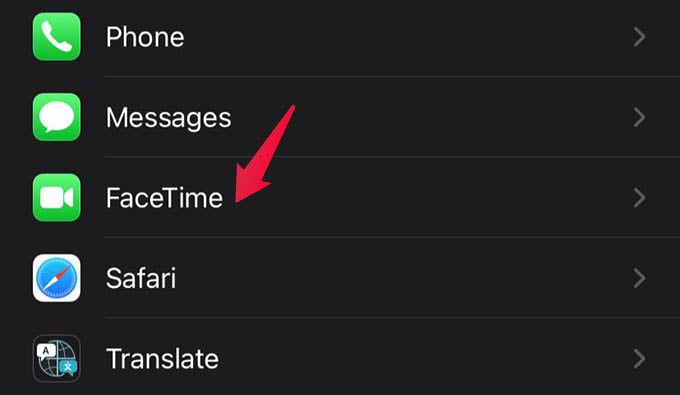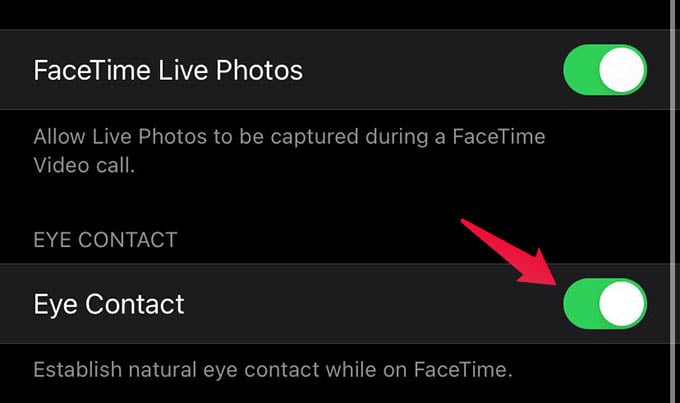Here we will see how to enable or disable the FaceTIme Eye Contact feature to fake eye contact during video calls.
Enable FaceTime Eye Contact
The eye contact feature is exclusively for FaceTime calls. You can enable the option from your iPhone settings and works well on the iPhone models later than iPhone X.
Once you enable the eye contact option in FaceTime, it will fake your contact throughout the FaceTime calls. Whether you are looking at the camera, your face, or the other person’s face, it will seem as if you are looking at their face to the other person. Slight eye movements over your phone will not affect eye contact. However, eye contact will work well for small eye movements. If you look far away from the iPhone screen, it won’t work as you expect. Also, some people may find the fake eye contact feature creepy. Some may not like you “looking” at their face along with the entire call. In case you want the other person to “look” at your face during the FaceTime call, ask them to toggle on the FaceTime Eye Contact option. Share this guide with them so that they will better understand how to enable or disable FaceTime fake eye contact option.
Δ