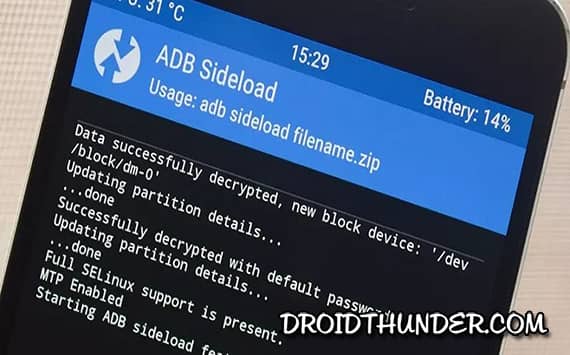This easy-step guide will sideload the custom ROM zip package file by implementing commands in the CMD window. But you might be thinking, why use sideload when you can flash the custom ROM using TWRP recovery? The answer is quite simple. If you accidentally format or factory reset your Android device with internal memory only (no external SD card), then it is pretty tricky to restore the default settings. At such times you can either flash official stock firmware or use ADB sideload to install custom ROM directly from a PC. Hence, ADB sideload can be a lifesaver for those who have bricked their handset and there is no possible way to load the ROM.
What is Android Debug Bridge?
ADB is a command-line tool included in the Android SDK development kit. It is used to communicate with any device that runs the Android operating system. You can use the ADB commands to perform various operations on your Android device. With the help of the Android Debug bridge, you can install custom ROMs, mods, GApps, backup Android, flash official stock firmware, and install Android apps. Besides, you can also use ADB to uninstall bloatware without Root, downgrade an app, etc.
What is ADB Sideload?
ADB sideload is a command that transfers and installs a zip file on an Android device from the PC. This command is handy for a custom ROM developer to push and install any installation zip file directly on a device. The sideload feature was introduced with the Android Jelly bean recovery. Most importantly, this sideload mode requires a TWRP recovery version 2.3 or higher. Besides, it is also essential to install the latest ADB binaries on your PC.
How to Flash Custom ROM using ADB and Fastboot
Are you ready to use ADB and Fastboot for flashing custom firmware on your Android phone? Then let’s get started.
Disclaimer
Installing a custom ROM can void your device warranty. Additionally, you will no longer receive the official firmware update. Note that this is a risky process, and your phone might get stuck into a boot loop. We at Droid Thunder will not be liable for any damage. Proceed at your own risk.
Warning
Ensure to install the right custom ROM on your Android phone. Do NOT proceed if the firmware is incompatible with your phone model number.
Requirements
Steps to Install Custom ROM using ADB Sideload
Follow these step-by-step instructions to sideload the zip file on your Android phone.
1. Download Custom ROM
First, download the mobile-specific Android custom ROM on your PC. Ensure that the ROM file is in zip format. Also, download the correct firmware that is compatible with your device’s model number.
2. Install ADB and Fastboot drivers
Download and install the latest ADB drivers on your computer. Make sure that the ADB version is 1.0.29 or higher.
3. Transfer Custom ROM to ADB folder
Copy the downloaded custom ROM and paste it into the ADB folder. The folder default location will be C:\Program Files\Minimal ADB and Fastboot.
4. Boot Android phone into Recovery mode
Switch off your Android phone. Now, restart it into recovery mode. Every device has different methods to boot into recovery. You can either Google it or use the Recovery reboot app from Play Store.
5. Set the device into ADB sideload mode
As soon as you enter the recovery mode, click on the Advanced button. On the next screen, click on the ADB sideload option.
6. Connect Android phone to PC
Now, connect your Android device to the computer using a USB cable. Keep the device as it is in sideload mode. After a successful connection, tick the Wipe Davik Cache and Wipe Cache options. Then, swipe right on your device to start sideload.
7. Launch CMD window
Open the ADB folder, hold your keyboard’s Shift button, and right-click. From the list of options, tap on the Open command window here option. This will open the command prompt window on your PC.
8. Confirm the ADB connection
Furthermore, type the below command in the cmd window and press the enter key:
adb devices
You’ll see some random numbers with a ‘List of devices attached’ message. This will confirm that your Android device is successfully connected to the PC.
9. Flash Custom ROM with ADB sideload command
To flash the custom ROM zip package file, enter the below command in the CMD:
adb sideload LineageOS18.zip
Make sure to type the exact name of the custom ROM file. Also, don’t forget to add the zip extension at the end. Here, I’m flashing LineageOS18 custom ROM. Finally, hit the enter key to begin the ROM flashing process.
10. Reboot Android phone
On the installation finishes, your device will show a message saying, ‘ADB sideload complete.’ Tap on the Reboot System option to restart your device.
Conclusion
We hope this guide will help you install custom ROMs on any Android phone using the ADB sideload command. If you like this article, then please share it on your social media platforms. Finally, if you face any difficulty, then kindly drop a comment below. Notify me of follow-up comments by email. Notify me of new posts by email.
Δ Any hints why this error and how I can resolve it?