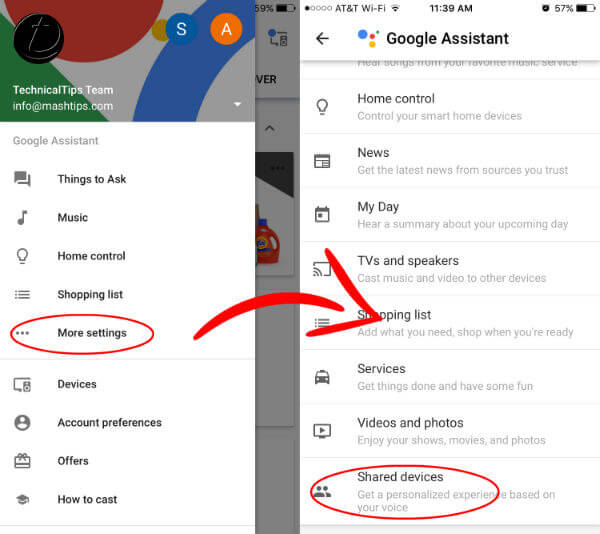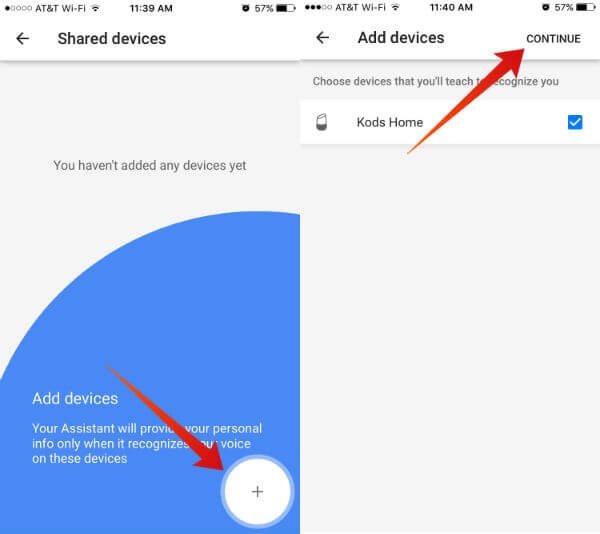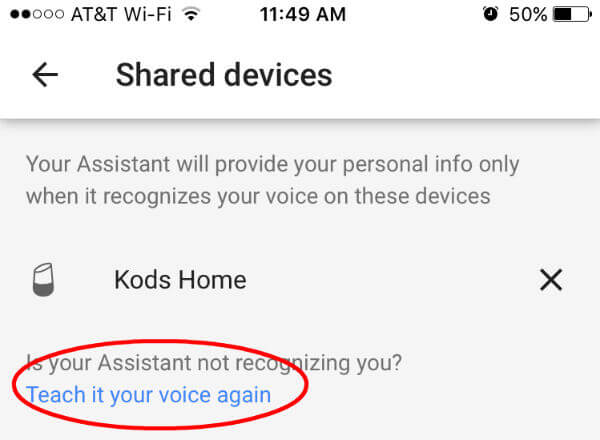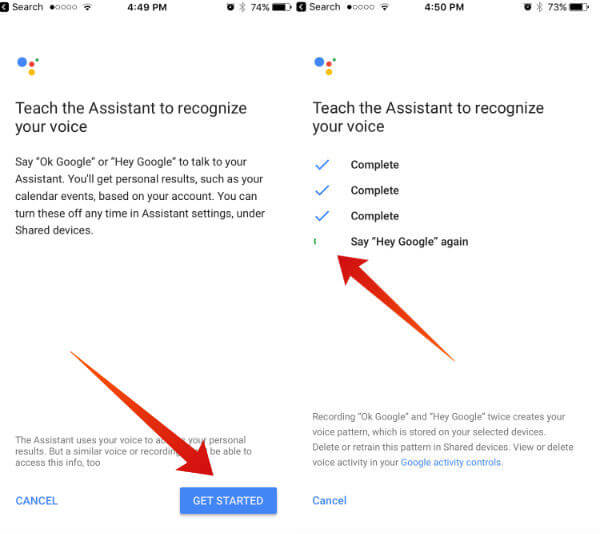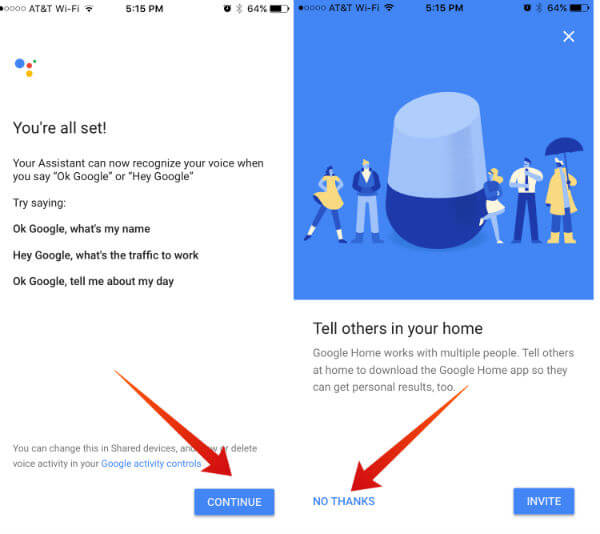However, to proceed with your commands, Google Home has to recognize your voice. When you configure Google Home with your Google Account, Google home is accessing your account details and basic information about your name, location, contact details, etc. When Google Home stop recognizing your voice, that means, the Home device can’t check your account details to customize answer based on your location or other details. Before you move on to teach Google Home your voice again, please wait for a while and try again to ask Google Home “What’s my name?“. (Google Home support continued conversation) Google Home respond back your name if she can identify you, otherwise time to teach your voice to Google Home again. We are following this steps on the assumption that you already logged in to Google Home account and configured Google Home hardware by using the Smartphone App. We are using the screenshot from iPhone, and the Android version has the same steps to continue. Here are the steps to Retrain Google Home to recognize your voice.
Step1. Select Right Account on Google Home
Open the Google Home App and click on the Menu button on the top left of the app to make sure you select the right email address to proceed (if you have multiple user accounts).
Once you choose the correct Google Account, tap on More Settings to continue. Google Home Menu > More Settings > Google Assistant > Shared Devices. Note: Just in case, you are here to solve an issue with Google Assistance on Android Phone, please follow the guide exclusively for Android phones to retrain Google Assistance Voice.
Step2. Add Google Home to your Account (if necessary)
Once you reach the shared device screen, you may see an Add device button if Google Home completely lost you. If you already configured your Google Home device with this email account, you can see the Google Home devices on this screen, then skip this step. To continue, please click on the button to add Google Home devices.
The smartphone will search and find the Google Home devices automatically if both devices are on the same WiFi account. Tap on to continue to teach the Assistant to recognize your voice. On the next screen, you can see Get Started button to teach Google Assistant.
Step3. Teach Your Voice to Google Home Device
For those who already configured Google Home with their Google Account, then they don’t need to Add the Google Home Device again. Please follow the screen from Google Home > Select Google Account > More Settings > Shared Devices > You can see the Googe Home Devices already on this Shared Devices Screen.
Under Google Home Device List there is a link “Is your Assistant not recognizing you?” Teach it your voice again”.
Please tap on this link “Teach it your voice again” to retrain Google Home your voice again. Once you tap on the link, the app will guide you to the standard Google Home trigger commands ” OK Google” and “Hey Google.”
Please go ahead and repeat this commands until Google Home learn your voice and the marked your commands as “done.” At this point, you almost completed retraining Google Home your voice. You can share the Google Home link with your friends on the next screen by tapping on invite button. You can quit training Google Home and go to Google Settings to see more Google Home Settings.
Δ