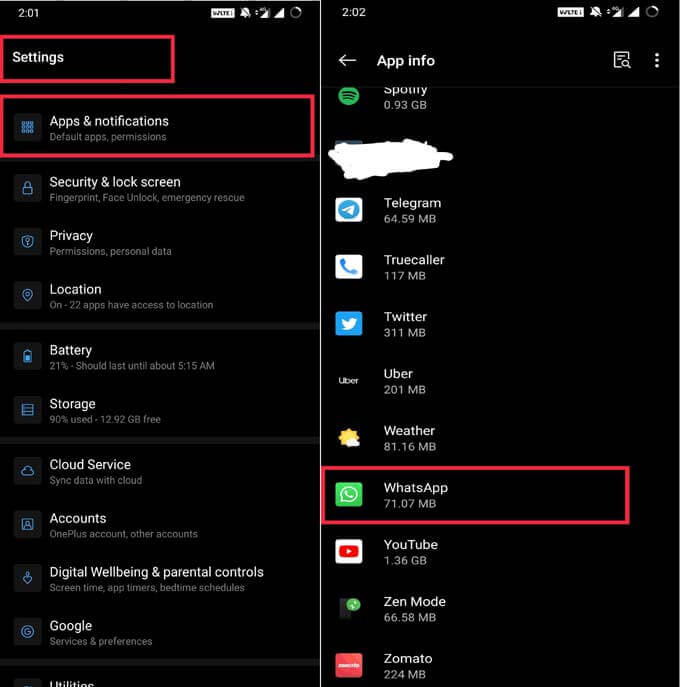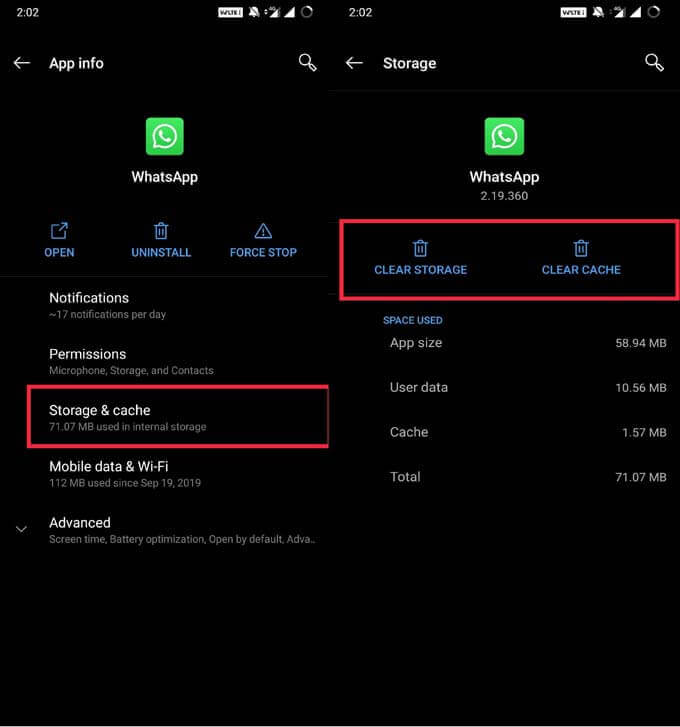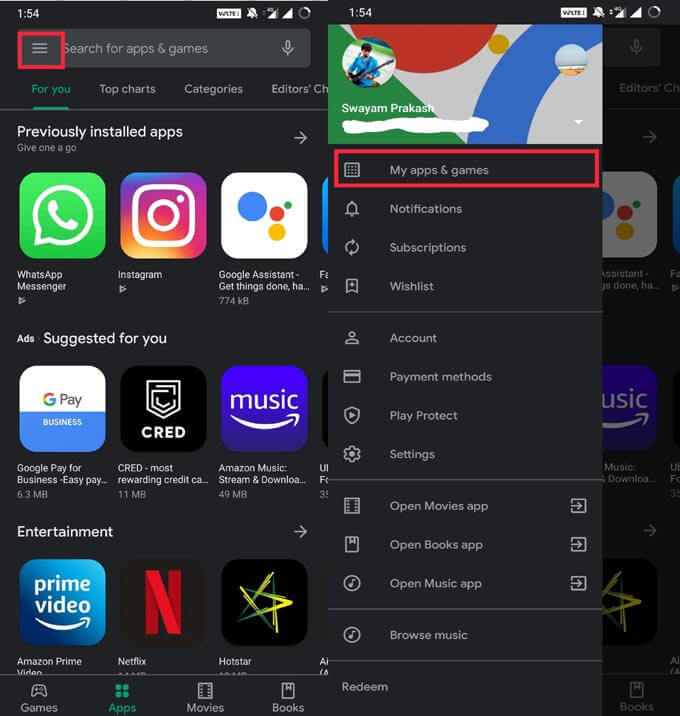In this guide, we will address that issue by explaining some basic troubleshooting techniques. You can use these to solve WhatsApp not working issue on your smartphone.
Why does WhatsApp Crash Happen
Before looking for solutions, we have to investigate what are the reasons for WhatsApp not working issue. We can attribute this to the non-functional or unstable internet connection. This is actually a major reason that is often the reason for the hanging or crashing of applications. Again another reason for the WhatsApp crash can be related to having an outdated version of the app. Usually, when a version update is officially released, it should be installed swiftly. Sometimes under-the-hood issues internal to the app can cause it to crash. So, it’s necessary to check the changelog of the newly available update and flash it. A majority of users out there are still oblivious about bug issues in the app. So, it is imperative that they should keep an eye out when the developers are releasing any firmware update. They should make sure to grab the same as it rolls out. Sometimes users who are not very familiar with AndroidOS, install applications from unofficial and sources that cannot be trusted easily. So, these apps tend to be unstable and buggy. We can say the same about the beta version of official applications. Beta variants of applications may also cause the app to crash. Not clearing the application cache may also cause the app to crash. When an app is frequently used, its cache is loaded with various information about the app. At one point, it may happen that due to information overload, the app may not respond to the intended functions of the user. Apart from this, while transferring or downloading corrupted files over WhatsApp, the application may hang due to it. Users should be careful with what kind of files they are sharing through the messaging app.
How to Solve WhatsApp Not Working Problem
Now, that we know the possible issues that may plague WhatsApp, it’s time to know how to solve WhatsApp not working issue.
Check Your Internet Connection
First things first. Sometimes an app would not refresh if the internet connectivity is poor. so, check for the same. Check whether the same issues of slowing down or hanging is happening with other applications. Maybe you can wait for a while and re-check your internet. Then you can try to see whether WhatsApp on your device is working or not. If network related issues persist you can also contact your ISP.
Restart your Android Device
You must have observed that sometimes post a new update installation, you are prompted to reboot the device. This is done to integrate the changes into the smartphone. However, users do not restart them and this leads to the non-functioning of apps. This sometimes also affects the system as a whole. So, switch off your device. Wait for a minute or two and then restart it. Most of the time, this troubleshooting method solves a lot of the problem. Try this simple method before trying out anything else.
Clear WhatsApp App Data & Cache to Solve WhatsApp Not Working Problem
This is an important troubleshooting technique that should solve WhatsApp not working issue. When you frequently use an application or its features, it is stored in the cache memory. Sometimes the memory needs to be released. In simpler terms, you have to clear the memory and refresh it so new data can be held. Otherwise, you may end up with issues like App hanging or crashing. WhatsApp is no exception to this issue. So, you can try to clear the WhatsApp cache and also the data to see whether it makes any difference on the non-functioning application. Here is how you have to clear your WhatsApp App data and cache. This will clear out all past cache to save on your Android for WhatsApp and the app will work as fresh, Sometimes, this will be enough to solve the issue.
Update your WhatsApp
A majority of smartphone users consists of laymen. They know how to use a smartphone but not how to maintain its OS and apps. We are talking of the people who do not update their applications in time. So, in this context, people also forget to update their WhatsApp. So, go to the Play Store. Check whether WhatsApp has a new software update pending.
Always, make sure you are updated with the latest version of the app. The Android apps are pushing some patches and critical updates and keep update with the apps you installed in Android.
Re-install WhatsApp in Android
This method is required in case you have installed WhatsApp from any non-official source. You may have installed a corrupted APK file which may be leading to app crash and hanging issues. So, delete your current WhatsApp APK. Then try to reinstall WhatsApp from the Play Store. This is the official process of installing a recognized app. So, these were the different methods by which you can try to solve the WhatsApp not working problem on your Android device. The troubleshooting techniques are pretty straight-forward. So, we hope that this guide was helpful to you. Do let us know in the comments if it worked for you or not.
Δ